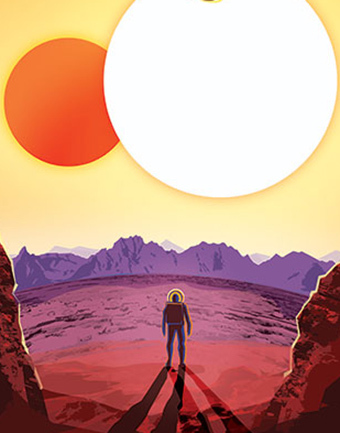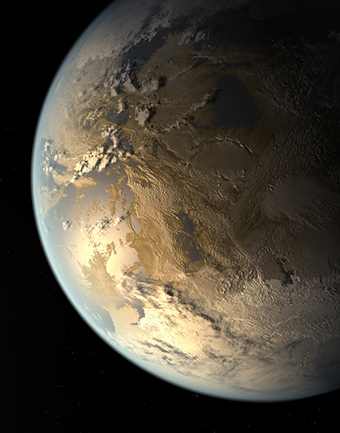Getting Started, Troubleshooting, and Problem Solving
Getting Started
Step 1: Watch the EXOTIC Beginner Tutorial
https://exoplanets.nasa.gov/exoplanet-watch/exotic/welcome/
Step 2: Make sure you have a Google account set up. You will use this account & Google Docs to work with your data files. (If you have a Gmail address, you already have a Google account. If you don't already have a Gmail account, setting up a Google account doesn't mean you have to switch to using Gmail.)
Create a folder under “My Drive” and name it “EXOTIC”
Step 3: Set up an account with the AAVSO (American Association of Variable Star Observers) - You don't have to be American to collaborate with the AAVSO.
*You will be assigned and Oberver Code (aka: OBSCODE). Make a note if it, as you will need to enter it in EXOTIC for each of the data sets you process.
Set up your “Site” and “Equipment”
(If you are using data we send you, the following information can also be found here: )
https://exoplanets.nasa.gov/exoplanet-watch/how-to-contribute/how-to-submit-your-data/
Site Information:
My Site Name: MicroObservatory
Latitude: +31.68 (North)
Longitude: -110.88 (West)
Attitude: 2293 m
Equipment Information:
Step 4: Download and save your datasets (rename like example)
Open “READ ME” file (Scroll to the bottom of the files)
This is where you will find your target information:
Step 5: Upload your files to Google Docs
Step 6: Upload your dataset
Welcome | EXOTIC – Exoplanet Exploration: Planets Beyond our Solar System (nasa.gov)
Click on “Standard for Exoplanet watch Telescopes”
Troubleshooting and Problem Solving
I just set up my Google Drive so I can use the Google Colab version of EXOTIC. Now I can't find my Google Drive on my computer. Where do I find it?
* Your Google Drive can be found at https://drive.google.com/ If you have more than one Google account, make sure your data is in the account where you want it to be stored. You can switch accounts by clicking on the circle in the upper right corner of your Google Drive page and selecting the account you want to use.
I don't have a darks folder, but I have a folder called cal. What do I do?
* Rename the "cal" folder "darks" instead.
My dark files are in the same folder as my images. What do I do?
* Move your dark files into a new folder called "darks"
I can't see any stars on my first image. What do I do?
* You might have data from a cloudy night. Use DS9 to look at your images and see whether they look cloudy or clear. Check the weather rating in your FITS header. (100 is a clear night, 0 is completely clouded out, anything in between is partly cloudy.) You can look at each image using free software like DS9 to check each image, and remove the cloudy images if some of the other images are clear enough to be useful. The first image has to be clear so that you can use it to choose your comp stars.
I can't find the name of my exoplanet in the data I was sent. What do I do?
* Start by reading the READ ME file that came with your data set. It sholud include the name of the exoplanet. The filenames of the observations in your data set should include the name of the exoplanet, and you can look at the names of the exoplanets on our Results page to see if any of them look like the name of your exoplanet. The name of your exoplanet will be the name of the target star with a lower case b after it, like this: Star: Qatar-1 Exoplanet, Qatar-1 b or Star: TrES-1 Exoplanet: TrES-1 b
What do I do if there isn't an AAVSO comparison star chart for the exoplanet I'm studying?
The web page that explains the AAVSO comparison star request procedure is https://www.aavso.org/request-comparison-stars-variable-star-charts One of the requirements is the host star be in the AAVSO database. You can check that at https://www.aavso.org/vsx/index.php?view=search.top If your star isn't in the database, it is a much longer procedure. One of the reasons why it might not be in the database is that the planet has not been confirmed. There is an AAVSO policy that unconfirmed transiting exoplanets won't be put in the database until they have been confirmed. The email address is compstars@aavso.org
I don't know if my light curve is good enough to upload to the AAVSO Exoplanet Archive. What do I do?
* Post your light curve on Slack, and we'll tell you whether to upload it.
Which image file(s) should I send to the AAVSO along with the report file?
* Send one of the field of view images of the target star, either the first one in the series or whichever one you think looks best. If you like, you can also upload a lightcurve, but this is optional.
I want to use my own telescope to observe exoplanets. What do I do?
* Follow the instructions on our How to Observe page. You can use NINA software to tell your telescope where to point in the sky. You will need to polar align your telescope unless it is already permanentely installed in an observatory. Look at the calendar on our What to Observe page to see which exoplanets will be visible on any given night in your region of the world. Use the Swarthmore Transit Finder to refine when to look for your exoplanet. Start observing an hour or two before the transit begins, and keep observing until an hour or two after the transit ends, so you don't miss the beginning or end if the timing is slightly off.
Where can I see my light curve on the Exoplanet Watch website?
* Go to https://exoplanets.nasa.gov/exoplanet-watch/results/ Click on the name of the exoplanet you studied, then search for your AAVSO Observer Code to see your light curve. The page is updated every few days, so you may not see it right away. Check the Date Updated to see whether the page was updated more recently than when you uploaded your light curve to the AAVSO.
Where do I go if I have questions or need help?
* Go to our Slack, browse around there to see if other people have already answered your question, and ask for help.